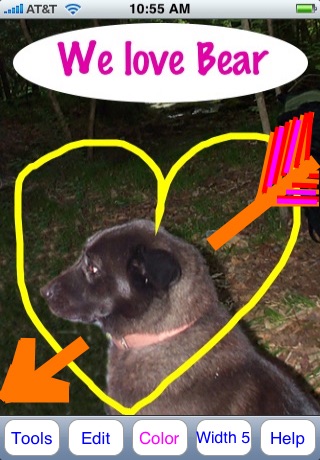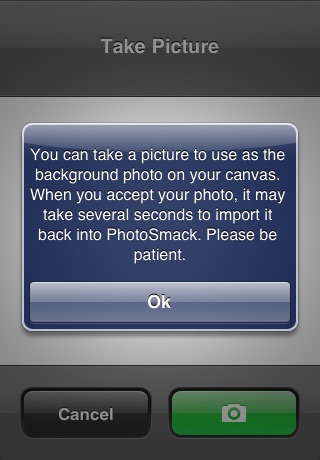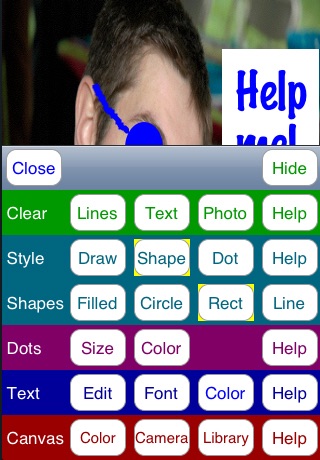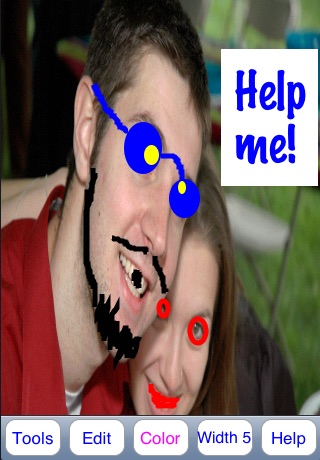
PhotoSmack Junior is the free version of PhotoSmack. This is a full-featured version of PhotoSmack, with only two differences. (1) When you open PhotoSmack Junior, you will see a time-delayed green counter. (2) When you close the program, it does not save your drawings.
If you like this program and want to use it without the time delay, and you want to save your drawings to be continued later, the 99 cent paid version of PhotoSmack will do both of those things for you.
PhotoSmack is a free-form sketching, drawing, and smack-talking program for the iPhone and iPod Touch. Its basic operation should be fairly straightforward, as easy as drawing with your finger.
In PhotoSmack, you draw on a canvas. You can draw on a solid color blank canvas, or you can use a photo -- taken with your devices camera, from its camera photo library, or from images in your Contacts -- for your canvass background, then draw dots, lines, shapes and all sorts of graffiti on the photo. You can also type text onto the canvas. This is the "Smack" part of PhotoSmack -- you can take a picture of a friend or arch nemesis, and smack away spraying graffiti all over the picture. (You can even email the final product as evidence of your handiwork!)
Five Main Menu buttons at the bottom of the screen provide useful functions:
1. Tools: Tap the Tools button to open the PhotoSmack Toolbox. The Toolbox contains options to clear items from your canvas, draw different types of shapes, change your text characteristics, and get a photo from your camera, library, or Contacts.
2. Edit: Tap the Edit button to open the Edit Menu, which contains several editing options that will allow you to remove drawn objects from your canvas. There are also options to move objects about your canvas. Separate Help is available on the Edit Menu.
3. Color: Tap the Color button to select a drawing color for future objects (selecting a new color does not change the color of objects that are aleady on the canvas). Each color consists of an intensity of red (with a range of 0 to 255), green (same range), and blue (same range). You may also specify a degree of opacity -- lower opacity makes the object partially or totally transparent; higher values make the object more opaque (not transparent).
4. Width: Tap the Width button to change the width of future line segments.
5. Help: Tap the Help button to display this Help text. Other menus have additional Help buttons that provide more specific help information.
Super Bonus: PhotoSmack saves your current drawing automatically, so you can stop the program in mid-drawing, and come back, and all should be well. When you finish a drawing or smacked photo, you can take a picture, save it in your photo library, and email it to your friends and enemies. To take a picture of your drawing, press the Home button at the bottom of your screen, then while holding it down, tap the Sleep button (at the very top of the device). You will see and hear the camera take a picture. The picture will be available in your photo library.
Super Tip: Before you save your picture (as described in the previous paragraph), tap Tools, then Hide to hide the Main Menu for 5 seconds. You can then snap your picture menu-free. After 5 seconds, the Main Menu will reappear.
Super Super Tip: Shake your phone or iTouch vigorously to clear the entire screen.
We hope that you enjoy PhotoSmack. Please send any feedback, comments, or questions to [email protected].